Hướng dẫn tạo user VPN trên Draytek Vigor và kết nối từ Window Client đến Draytek Vigor
Windows 10 built-in VPN to Vigor3900 – PPTP/ L2TP over IPsec
This document introduces how to create a Host-to-LAN PPTP/ L2TP over IPsec VPN from PC to Vigor3900. There will be two parts of settings: on Vigor 3900 and on PC.
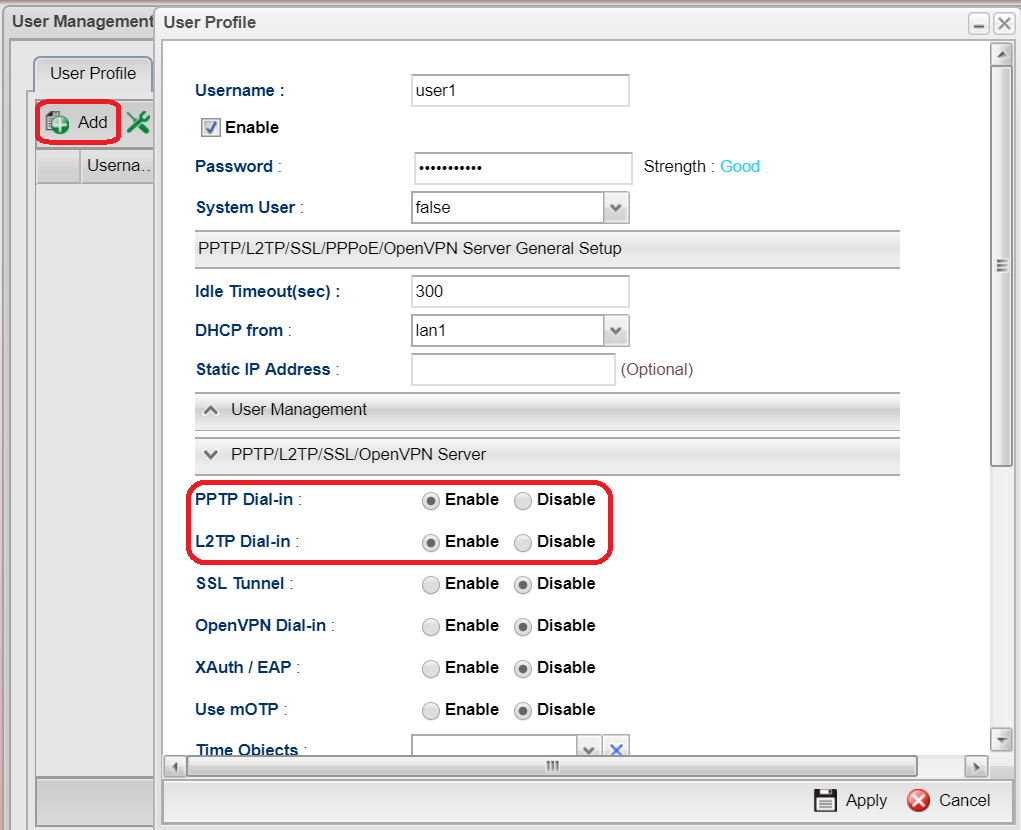
(This article applies to Vigor3900 and Vigor2960, for other models, refer to the article here)
Configuring the Vigor3900
1. Navigate to User Management >> User Profile, click Add to add a new profile,
2. Configure the following settings:
Enable the profile.
Type Username and Password.
Enable PPTP and L2TP.
Then click Apply to save the User profile.
3. Go to VPN>>Remote Access Control and enable PPTP, L2TP and select L2TP over IPsec for IPsec Remote Dial-in Service
4. Go to VPN>>IPsec General Setup and enter Preshared Key for L2TP over IPsec
4. If the DHCP server on Vigor3900 is disabled, you must enable Specify Remote Dial In IP in the LAN>> General Setup >> DHCP Tab.
5. Or set Static IP Address in the User Profile. Otherwise, PPTP/ L2TP VPN cannot be created successfully.
Configuring Smart VPN Client for PPTP VPN
1. Go to Network & Internet Setting>>VPN and Add a VPN connection
2. Enter WAN IP or domain name of Vigor3900
3. Select PPTP/L2TP over IPsec as VPN type
4. Enter Username, Password and Pre-shared key(for L2TP over IPsec) then save it
5. Click Connect to start VPN connection
Then check the status after VPN is connected
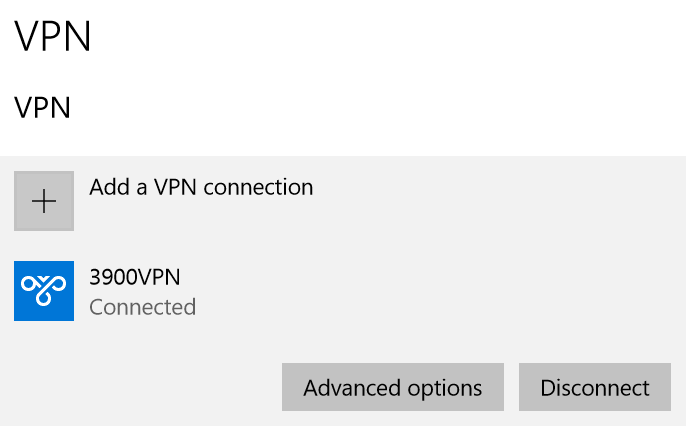
Như vậy là đã thành công, cảm ơn các bạn đã theo dõi
Những tin mới hơn
Những tin cũ hơn
| Bộ phận: Phòng Chăm sóc khách hàng | |
| Điện thoại | 0908 554 558 |
| info@phatthanhdat.com | |
| skype | luuhongphuc |
| viber | 0908554558 |
| Zalo | 0908554558 |
PHÁT THÀNH ĐẠT xin gửi lời cảm ơn chân thành nhất tới những khách hàng đã, đang và sẽ cho phép PHÁT THÀNH ĐẠT được trở thành người bạn đồng hành cũng như đã dành sự tín nhiệm và ủng hộ tới sản phẩm, dịch vụ mà công ty chúng tôi cung cấp. Công ty chúng tôi hoạt động trong lĩnh vực CNTT, Chuyên: •...
Phòng Chăm sóc khách hàng
Phòng Kỹ thuật
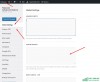 Tạo nút liên hệ đẹp mà nhẹ không dùng JS cho WordPress
Tạo nút liên hệ đẹp mà nhẹ không dùng JS cho WordPress
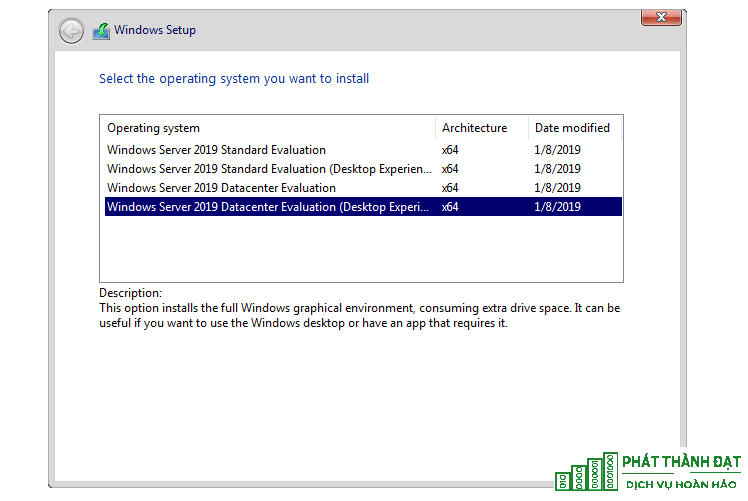 Active license Windows server 2019 mọi phiên bản không sử dụng file crack – không virus – thành công 100%
Active license Windows server 2019 mọi phiên bản không sử dụng file crack – không virus – thành công 100%
 100 WEBSITE ĐẶT BACKLINK MIỄN PHÍ CHẤT LƯỢNG
100 WEBSITE ĐẶT BACKLINK MIỄN PHÍ CHẤT LƯỢNG
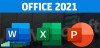 Office 2021 Full Crack, 5 cách active chuẩn thành công 1000%
Office 2021 Full Crack, 5 cách active chuẩn thành công 1000%
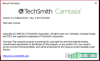 Hướng dẫn crack Camtasia Studio 9.x thành công 100%
Hướng dẫn crack Camtasia Studio 9.x thành công 100%
 Active license Windows server 2016 mọi phiên bản không sử dụng file crack – không virus – active 100% thành công
Active license Windows server 2016 mọi phiên bản không sử dụng file crack – không virus – active 100% thành công
 Tải ISO Windows 10 22H2 19045 4651 07/2024 Gốc Microsoft
Tải ISO Windows 10 22H2 19045 4651 07/2024 Gốc Microsoft
 Download Office 2021 Full Crack
Download Office 2021 Full Crack
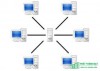 Phân quyền user domain Window có Full quyền
Phân quyền user domain Window có Full quyền
 Active license mọi phiên bản Windows server 2012 không sử dụng file crack – không virus
Active license mọi phiên bản Windows server 2012 không sử dụng file crack – không virus